

Howto convert Hyper-V hosts to Vmware ESXi
Task: We want to convert one of our host server running on Hyper-V (installed on Windows 2008 R2 CORE edition), you can use Vmware Vcenter Converter utility to perform this action.
First Download Vmware Vcenter convertetr 5.x from following location.
You must have vmware account to download the utlity, you can rgister it free.
http://downloads.vmware.com/d/details/converter5/dHclYnRqZEBiZEAldw==
After installation Done. Execute it. You may see following screen.
As showed in the image below . . .
.
Now click on CONVERT MACHINE
In Source Type , Select HYPER-V
In Server, type your Hyper-V IP
In User Name/Password , type your Administrator ID and password
and click NEXT to continue . . .
As showed in the image below . . .
If you receive the following error
Unable to contact the specified host ‘x.x.x.x’ . The host might not be available on the network, there might be a network configuration problem, or the management services on this host are not responding
then disable the firewall on HYPERV Windows 2008 by using following command (at hyper v server command prompt)
netsh firewall set opmode disable
Now it will ask you for the agent deployment,
click YES to continue.
As showed in the image below . . .
.
.
In next screen of SOURCE SERVER , It will give you the list of machines hosted on source Hyper-V server.
Select your desired machine ,
and click NEXT to continue
As showed in the image below . . .
.
.
In Next Screen of DESTINATION SYSTEM , select the destination VMWARE ESXi Server
As showed in the image below . . .
.
In the next screen of DESTINATION VIRTUAL MACHINE , Click NEXT to continue (Or you can change the machine name label here)
As showed in the image below . . .
.
In the next screen of DESTINATION LOCATION , Select the datastore location (the drive where you want upload the vm)
As showed in the image below . . .
In the next screen , it will show you all the options before finally start converting, review all the options and modify if any required. then Click NEXT , and then FINISH to start converting the machine
As showed in the image below . . .
.
.
Finally it will start conversion of the hyper v machine into Vmware Esxi.
As showed in the image below . . .
.
Regard’s
Syed Jahanzaib
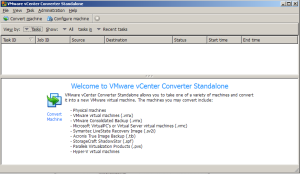








which server machine you are using for esxi(make and model) and esxi vs xensever which one would be better in your opinion for hosting 2-3 vms of linux and windows 2003?
LikeLike
Comment by S.M.Saqib — December 7, 2012 @ 7:34 PM
We use
IBM X series 3650/m2 Dual Processors with Quadx2 Cores per CPU.
Memory 16GB RAM,
Storage 146GBx2 in RAID 0 for OS, 300GBx6 in RAID 5 to hold Guest VM
Currently we have 5 Virtual Servers hosting 4-6 Guess OS including Windows 2003/2008/Ubuntu Linux on each Server. Next year I have plan to move entire server farm on Virtualization including Lotud Domino and SAP Servers.
We are using 4 ESXi 5.1 64bit and 1 MS HyperV on Windows 2008 R2 CORE Edition.
Personally I like ESXi because it donot rely on Microsoft environment to manage it, unlike Hyper-V and its management tool. Having ESXi with Vcenter and VEEAM Backup & Replication, believe me it really becomes FUN to manage the Network in just few clicks 🙂
LikeLike
Comment by Syed Jahanzaib / Pinochio~:) — December 7, 2012 @ 8:44 PM
disabling a fireweall should not be part of a conversion process
LikeLike
Comment by ZareK — January 2, 2013 @ 4:18 AM