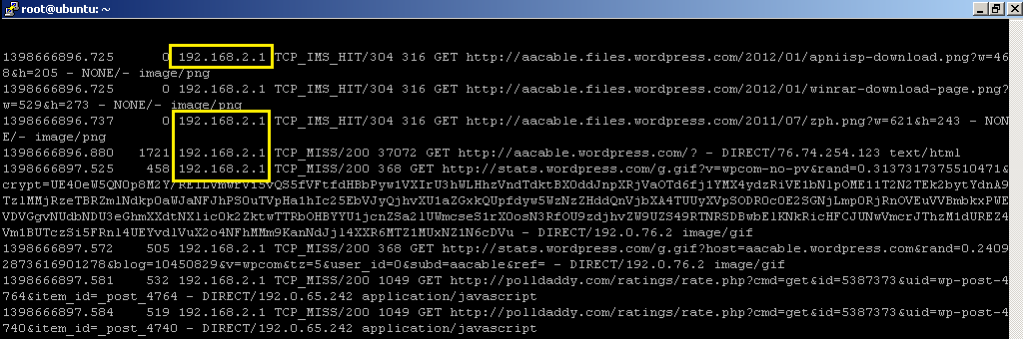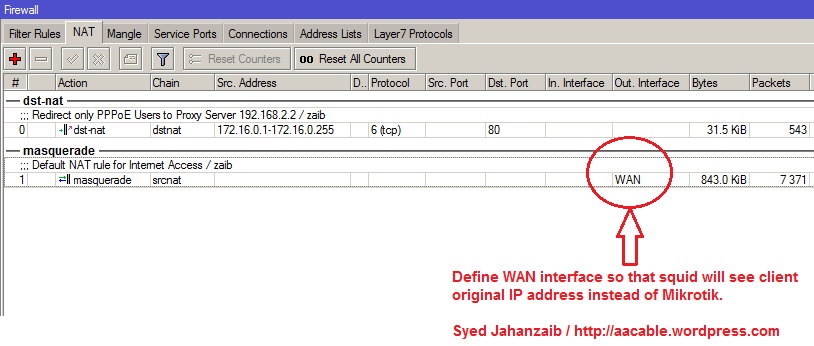Howto connect SQUID box with Mikrotik and Log user’s original source ip in squid proxy log.
Consider the following Scenario.

Mikrotik + SQUID + Client Source IP Loggin

In this scenario Mikrotik is acting as PPPoE Server. All internet traffic is passed from Mikrotik, except the HTTP PORT 80 data, which is marked and route to SQUID proxy server for caching facility and some other filtering task. We want to preserve source client IP address in squid logs, so that user web activity can be tracked via squid access log, sometimes it can be require by law enforcing agencies or can be required by administration / reporting / management purposes. So how to do it ?
I assume you already have working SQUID and Mikrotik (pppoe server with pppoe user ip pool 172.16.0.0/16 pool in place. however you can change it according to your scenario)
We will divide this article in two sections
1# MIKROTIK RouterOS Configuration
2# SQUID Proxy Server Configuration
1# MIKROTIK RouterOS CONFIGURATION !
In this example, Mikrotik have 3 LAN interfaces, Details are as following . . .
[admin@MikroTik] > ip address print
# ADDRESS NETWORK INTERFACE
0 192.168.0.1/24 192.168.0.0 ether1 >> LAN INTERFACE
1 192.168.2.1/24 192.168.2.0 ether2 >> PROXY INTERFACE
2 192.168.1.2/24 192.168.1.0 ether3 >> WAN - DSL INTERFACE
Now we will start with the Mikrotik configuration:
# Add ip addresses for interface cards,
/ip address
add address=192.168.0.1/24 disabled=no interface=ether1 network=192.168.0.0
add address=192.168.2.1/24 disabled=no interface=ether2 network=192.168.2.0
add address=192.168.1.2/24 disabled=no interface=ether3 network=192.168.1.0
# Set DNS for Host Resolving
/ip dns set allow-remote-requests=yes cache-max-ttl=1w cache-size=8000KiB max-udp-packet-size=512 servers=192.168.1.1
# Mark All HTTP Port 80 Traffic, so that we can use these Marked Packets in Route section.
/ip firewall nat
add action=accept chain=srcnat disabled=no dst-port=80 protocol=tcp
/ip firewall mangle
add action=mark-routing chain=prerouting disabled=no dst-port=80 new-routing-mark=http passthrough=yes protocol=tcp
# Masquerade all traffic (Except http] on ether3 Only, which is connected with DSL Router. This is important to masquerade traffic on WAN Interface only, otherwise http packets will also be masqueraded with mikrotik ip.
/ip firewall nat add action=masquerade chain=srcnat disabled=no out-interface=ether3
# Define Route for HTTP Marked packets, and set default rule for all other traffic, This is called policy base or pre traffic base routing
/ip route
add disabled=no distance=1 dst-address=0.0.0.0/0 gateway=192.168.2.2 routing-mark=http scope=30 target-scope=10
add disabled=no distance=1 dst-address=0.0.0.0/0 gateway=192.168.1.1 scope=30 target-scope=10
(Where 192.168.2.2 is the Squid Proxy Server LAN IP , and 192.168.1.1 is our DSL Router IP)
That’s all for MIKROTIK, Now Mikrotik will Redirect HTTP Traffic to Squid Proxy via interface ether2. and all rest of traffic will be masqueraded/nat to WAN (ether3) which is connected with DSL.
Now moving on to SQUID section !
2# SQUID Proxy Server CONFIGURATION !
I assume you already have working squid in transparent mode [its necessary you set this via iptables and some directives in squid.conf
For example: (squid.conf)
#==============================
#Transparent Mode & Example ACL
#==============================
http_port 8080 transparent
acl mylocalnet src 0.0.0.0/0.0.0.0
http_access allow mylocalnet
and IPTABLES example:
# DNAT port 80 request comming from LAN systems to squid 8080 aka transparent proxy .zaib.
iptables -t nat -A PREROUTING -i eth0 -p tcp --dport 80 -j DNAT --to 192.168.2.2:8080
In this example, Squid proxy server have 2 Interface cards
eth0: LAN (connected with Mikrotik’s PROXY INTERFACE ether2) = 192.168.2.2
eth1: WAN (connected with DSL Router) = 192.168.1.3 / Default GW = 192.168.1.1 / DNS = 192.168.1.1 , 8.8.8.8
It is necessary that SQUID can directly communicate with the users by setting ROUTE to communicate user subnet via mikrotik, otherwise it won’t be able to communicate with the user , Issue the following command ,
route add -net 172.16.0.0 netmask 255.255.0.0 gw 192.168.2.1 dev eth0
172.16.0.0/16 is pppoe user IP pool, After successfully execution, Squid will be able to see the Users ip. Also add the above route command in /etc/rc.local (u must add any command in rc.local before ‘exit 0’ if using ubuntu)
Above command Explanation: 172.16.0.0 are pppoe users ip pool and 192.168.2.1 is Mikrotik ether2 which is directly connected to Squid via crossover cable , thus we are telling Squid to look after for users 172.16.0.0 via gateway 192.168.2.1 which is mikrotik, if we don’t use this, squid and users wont be able to communicate with each other)
That’s it. Now when user will try to use internet, his HTTP traffic will be marked by Mikrotik and then all HTTP marked traffic will be ROUTED to SQUID proxy [192.168.2.2] with original client ip, instead of Mikrotik ip.
Some useful links for fine tuned working squid.conf and Linux internet sharing script.
https://aacable.wordpress.com/2011/06/01/linux-simple-internet-sharing-script/
https://aacable.wordpress.com/2011/06/01/working-squid-conf-example-fil/
Cheers,
🙂
ALLAH HAFIZ ,
Syed Jahanzaib !
24.851000
67.008300